EchoLink
In order to use EchoLink in any form, you need to have validated your Amateur Radio callsign with EchoLink to prove you are a licenced Ham Radio Operator. If you've already done this, just download the App, login and search for "MilNet" to connect and start talking. If you haven't already validated your callsign then download the App and install it first before you do anything else. Add your Callsign into the settings and it will say that you need to validate before you can log in. Please follow the instructions on the EchoLink Website to validate your Callsign. If you're only going to use the App, you only need to validate your normal full callsign such as ABC123 for example. If you're going to use RF to communicate on the Net, you'll also need to validate your callsign with the -L suffix as well. Using the previous example of ABC123, once validated, follow the same validation procedure as before and register ABC123-L where ABC123 is your own callsign. Don't forget, you'll need to try and login using your -L callsign at least once before you can validate it.
Once you have your -L callsign validated as well, you need to assemble 3 components. A PC or Laptop, a Node Radio which operates on the same frequency band as your military radio plus a USB interface cable.
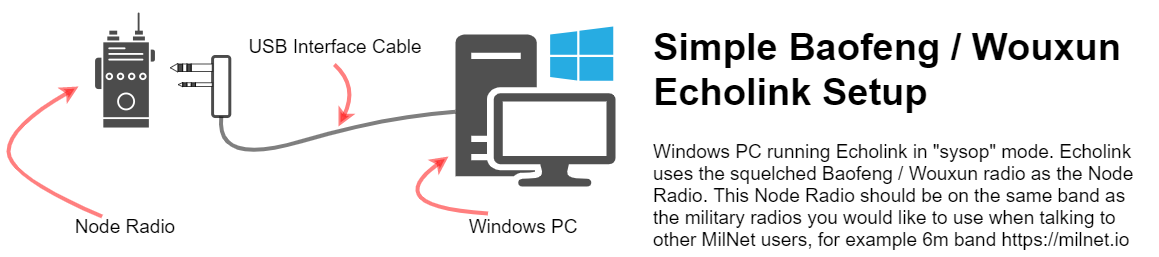
The diagram above shows how all the components fit together. The Node Radio would typically be a Wouxun 6m or 4m handheld or it could be a Clansman PRC350/1/2 for example and is used as the RF gateway in your house into MilNet. You use your military radio on the same frequency as the node radio and this node radio forwards your audio into the network and out to all the connected radios and Apps. The interface cable can be purchased or built yourself. We recommend using Radio Arena interface cables for EchoLink as the majority of current MilNet operators have enjoyed trouble free usage when using EchoLink. Their cables can also be used for various digital modes such and FT8 and SSTV as well which is a bonus. In all cases, please talk to Radio Arena if you are planning to purchase your interface cable to make sure you buy the correct connectors for your radio.
If you'd like to use a Clansman PRC350/1/2 as your node radio then you need to buy the Universal Compact Data Mode Interface Version 3 as it has no plugs installed on the end of the cable and is ready for you to wire directly into a 7 pin Clansman audio cable. More details on this can be found here.
EchoLink Settings
You will need to ensure the USB cable is creating a COM port so that EchoLink can control the PTT. In the following images, you'll see that the COM Port selected is COM3 which will likely be different on your own PC.

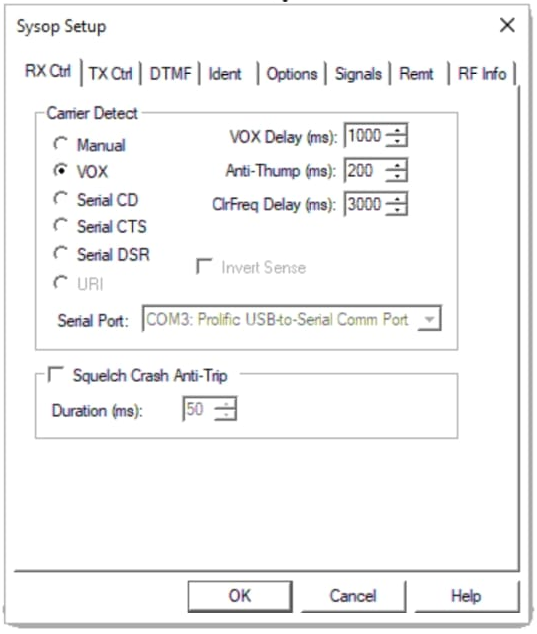
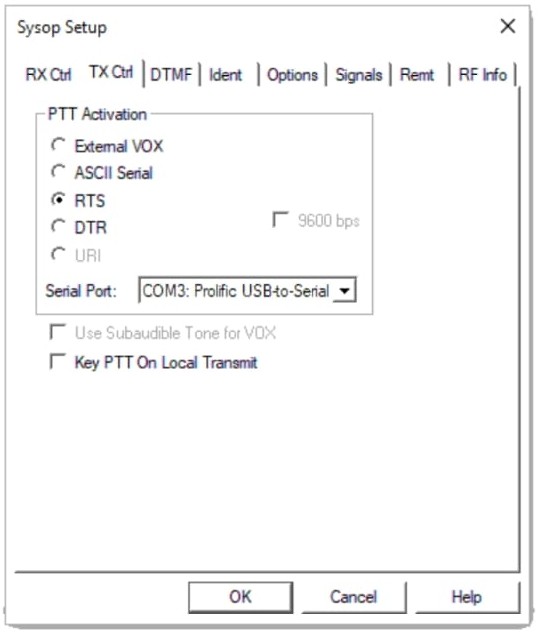
The above images show the setting most operators use, note the use of VOX on RX and RTS on TX with the Prolific USB to Serial driver selected.
AllStarLink
AllStarLink is a lot like a more advanced version of Echolink with better audio quality, is natively cross platform, has a huge open source developer network and is used both commercially and by hobbyists alike. AllStarLink (often called AllStar) has a lot of similarities with Echolink but offers more features and can run on tiny computers like Raspberry Pi's and other single chip boards.
A detailed description of how to build an AllStar node is outside of the scope of this website but please do ask some of the MilNet users for advice or information is you want to build your own. If you own an AllStar MicroNode produced by G7RPG or similar, then you have everything you need, just disconnect from your current network and connect to node 24611 using using *1 followed by the node you're connected to. Then dial *3 424611 and you'll connect straight away.
The same principals apply when building and AllStar node to connect to MilNet. The node radio you use must be on the same band as the military radio you wish to use, there must be an interface cable and AllStar can run on either PC, MAC, Raspberry Pi (most common) or even on some Internet Routers if it supports Asterisk.
DMR
And for those just wanting to chat, hangout or listen in, you can connect to MilNet DMR on Phoenix User Activated Talkgroup 733, slot 1 worldwide. If you have
a Hotspot and would like to permanently connect to MilNet DMR, please use the following DMR settings in your PI-Star or equivalent:
